Hi, thank you for joining the platform and for your interest in working with us. This document will guide you in submitting your content to Trennz appropriately.
Step1: Find the Upload button
1. Login to your account
2. Locate and click on the orange “Upload” button in the header.
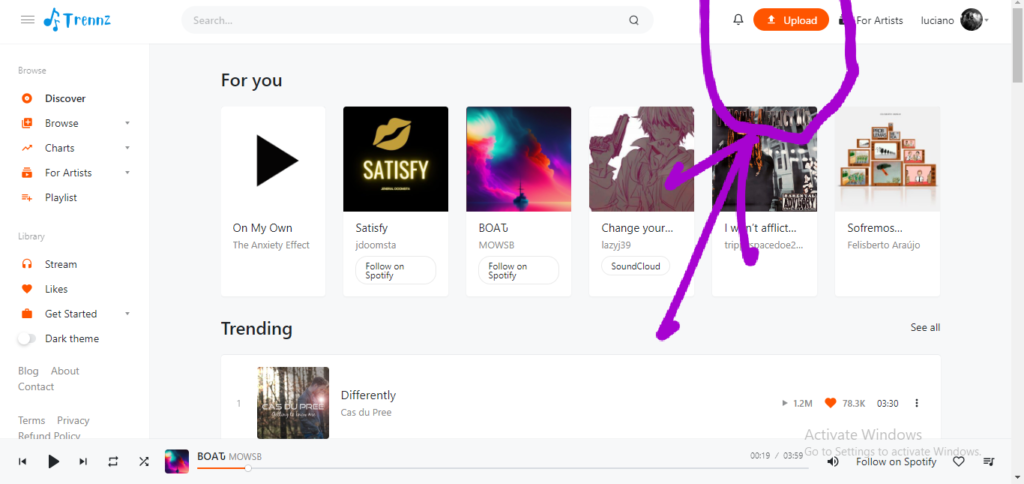
Alternatively, if you are in your profile, you can simply find the upload button in your profile submenu.
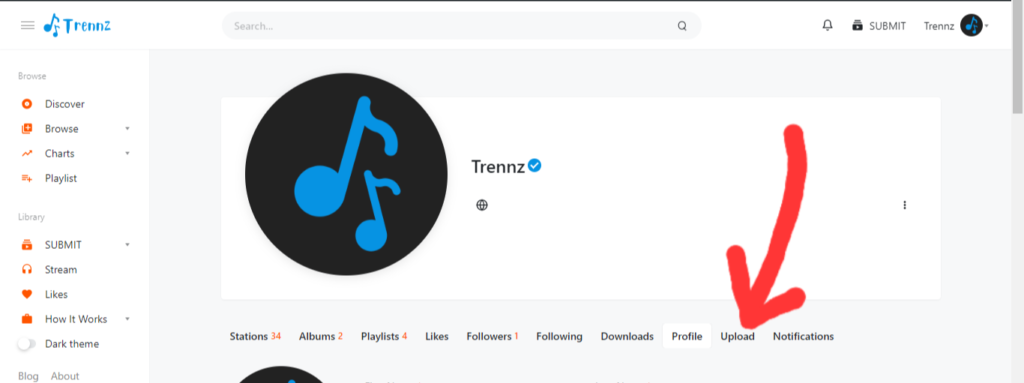
Step 2: Upload content
You can either drag and drop the file(s) of your track(s) or copy and paste the stream link. Trennz currently supports SoundCloud, YouTube, Hearthis.at, Shoutcast, and Icecast links ONLY, and can stream your songs directly from these platforms with just the share link of the song.
When you drag and drop more than one file, you will have to select between creating a “playlist” or an “album.”.
We recommend a stream link for single tracks and for very large files like podcast files.
We can equally stream your podcasts directly from Shoutcast and Icecast with just the podcast’s share link.
After choosing the file(s) to upload or pasting the link, click anywhere outside the box to proceed.
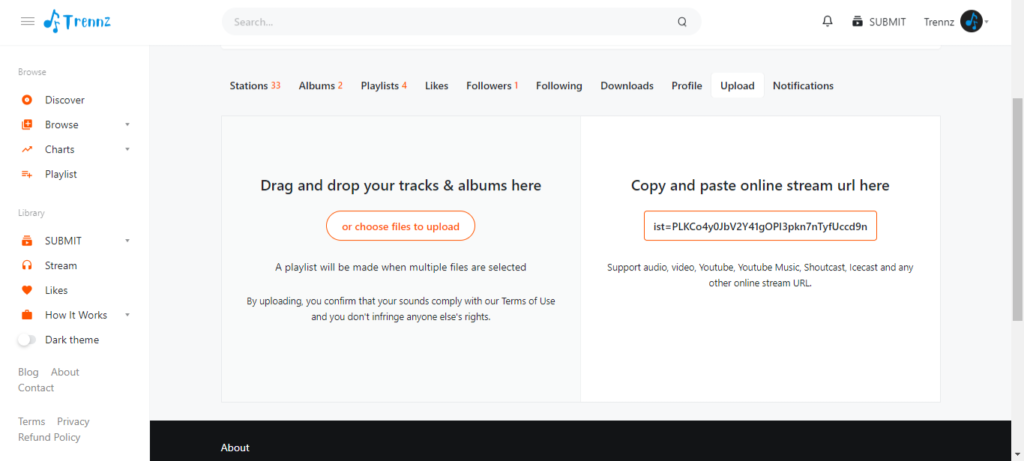
Step 3: Categorize your upload
1. Upload a poster for the content
2. Type in the Title of the content
3. Choose a genre for your music or podcast from the drop-down.
4. Type in the duration of the content and add the release date.
Tags: Very Important
Similar to social media hashtags, tags will boost the searchability of your songs on Trennz. Adding tags highly searched by fans on Trennz to your uploads increases the chances of your tracks appearing in search results.
Examples are #afrobeat, #afromusic, #amazonmusic, #applemusic, #audiomack, #favoritesong, #featured, #flute, #focus, #freemusic, #funky, #funny, #typebeat, #popmusic, etc.
Separate tags with commas.
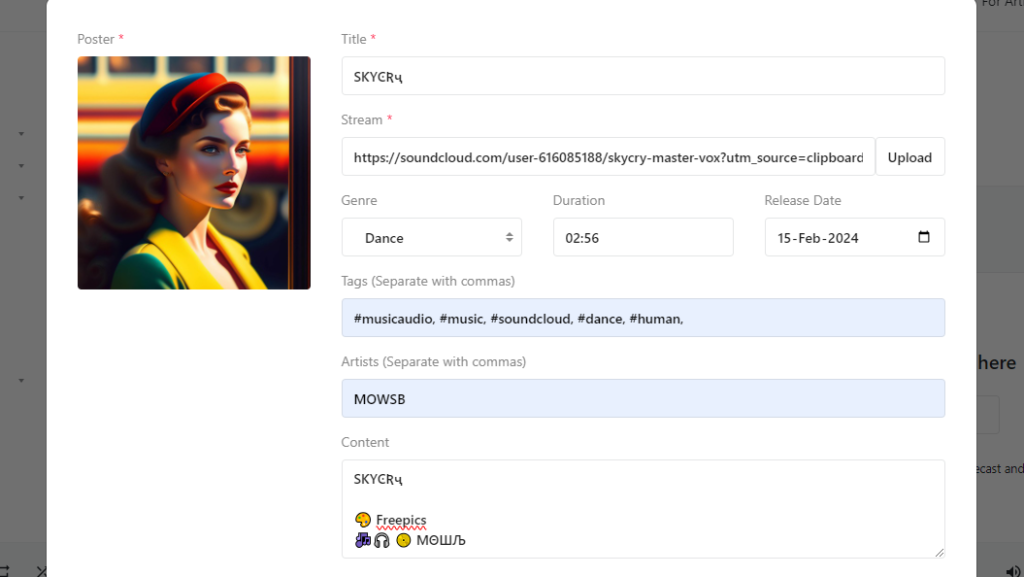
Step 4: Complete your upload
1. Type in the artist(s). Separate with a comma in the case of more than one artist.
2. In the content field, type in any additional information about the track or podcast.
3. You can add copyrights to your content.
4. You can make your content downloadable, and if you choose to, you will have to paste in the download link.
5. Lastly, you can choose to make your content public or private. Public (anyone can listen), private (only you can listen).
6. “Save”: Finally, hit the save button to submit the content.
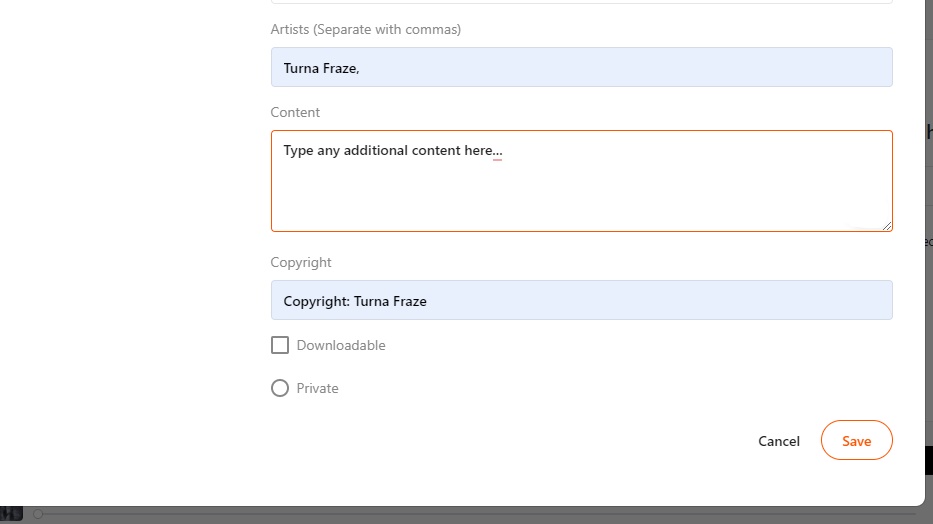
Approval
The admin will then review and approve your submission. After that, it will be live on the site.
Get in touch at support@trennz.com if you have any questions.
